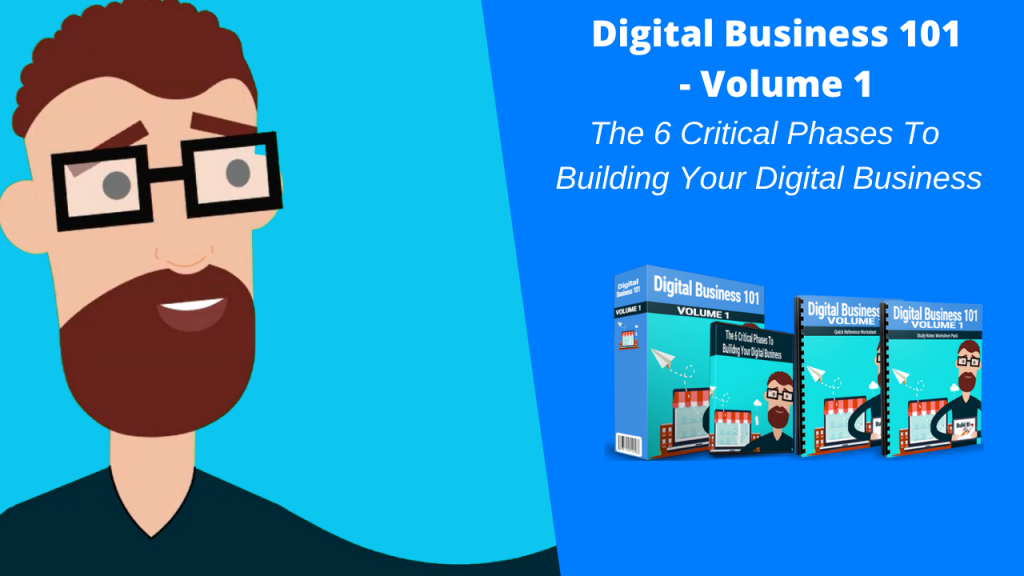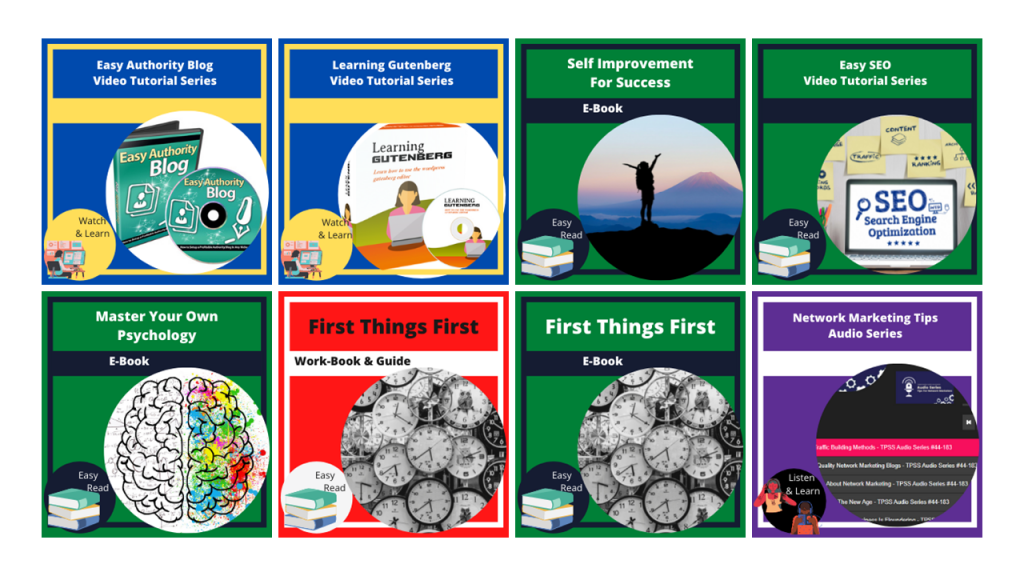At its core, a vanilla WordPress installation, or a freshly installed version of WordPress, is already powerful. As soon as you log in to your WordPress dashboard, you can immediately start writing and publishing content. You’ll literally have a nice-looking website in less than an hour!
However, the true power of WordPress lies not in the core software, but in its ability to allow website-enhancing plugins. These plugins make it possible for users to quickly extend their website’s functionality without touching any line of code.
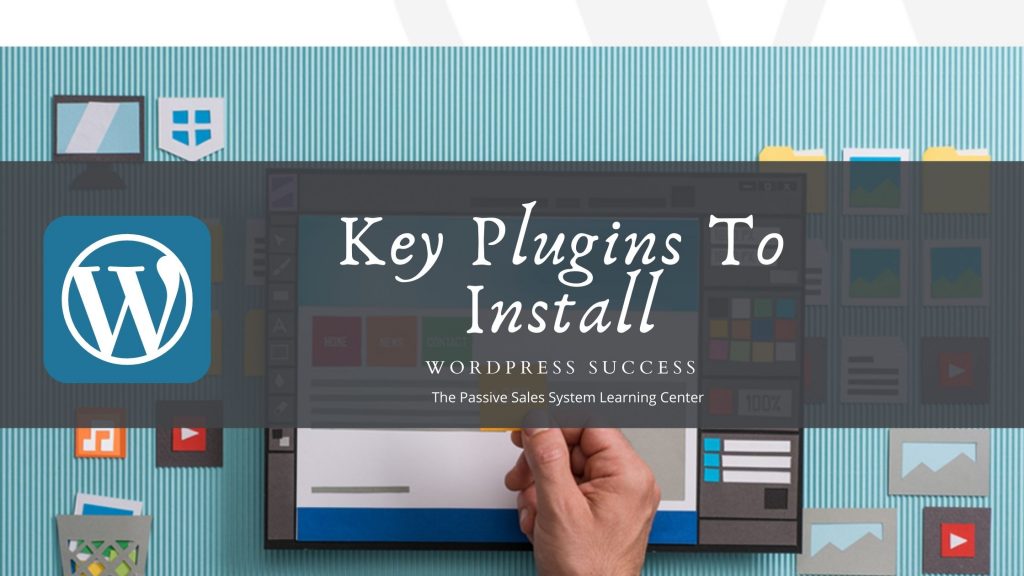
What Are WordPress Plugins?
Plugins are software that you install on your WordPress website. To put it in another perspective, if your website is your smartphone, then plugins are the apps that you download from the app store and install on your phone.
Just like your phone’s apps, these WordPress plugins can make your website look and act differently.
For example, if you want to turn your WordPress website into an online store, you can install the free and open source WooCommerce plugin. If you want to sell subscription-based digital products, such as a video course or online course, then the MemberPress plugin may be a better option.
Depending on the functionality you want, there’s plenty of plugins to choose from, whether it be for an eCommerce website, a blog, a news website, a forum, etc.
Where Can You Find Plugins?
The great thing about WordPress plugins is that that there are tens of thousands of free plugins you can download on the official WordPress Plugins Directory (https://wordpress.org/plugins).
If none of the free plugins suit your needs, then you can buy premium plugins in third-party marketplaces like CodeCanyon (https://codecanyon.net) or MOJO Marketplace (https://www.mojomarketplace.com).
Additionally, you can buy premium plugins from the plugin developers themselves. For example, if you want to buy a premium plugin from Thrive Themes (https://thrivethemes.com) or Elegant Themes (https://www.elegantthemes.com), then you’d have to buy from their website.
You can install as many plugins as you want, though of course, it should be within reason. The best practice is to install only what’s absolutely necessary for your website. If you find a better plugin, then deactivate or uninstall the old one.
Installing too many plugins increases the probability of plugins conflicting with each other which could result to errors or a slow down of your entire website.
Resolving plugin conflicts can be a headache if you’ve got too many plugins installed. Troubleshooting usually involves deactivating each plugin and checking the front end manually until you find the culprit. Imagine how long this process will take you if you install 30, 50 or 100 plugins!
How Do You Install Plugins?
Now that you know what plugins are and where you can find the right plugins for your WordPress website, it’s time to show you how to install plugins on your WordPress backend.
In Guide 3, I showed you how to install WordPress in 1-click. From the screenshots I shared, you know I used Bluehost’s 1-click install feature on a test website.
It’s important to mention this here because if you follow my steps, then you’ll see more than a few pre-installed plugins on your WordPress website.
Here, take a look:
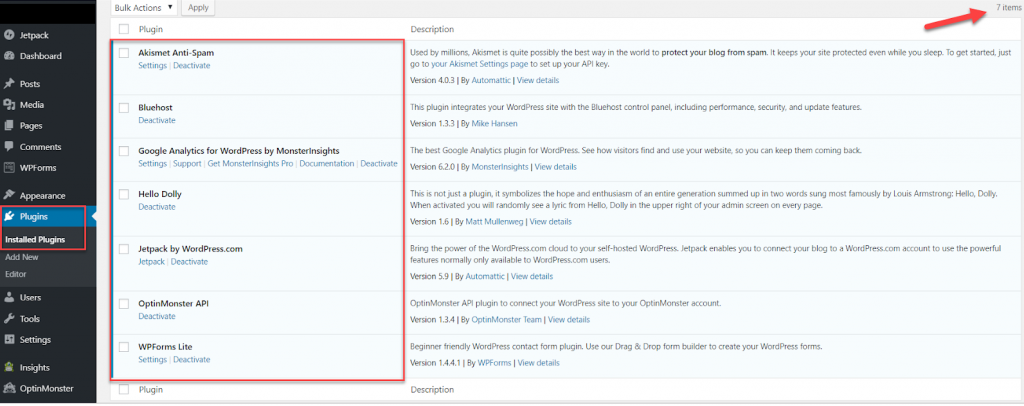
Now, it will be up to you if you want to keep these plugins. But in Guide 3, I already suggested deleting the Hello Dolly plugin since it really doesn’t add any value to your website.
So, let’s get started with adding plugins. There are basically two ways to add a plugin.
Method 1: Add plugins from the WordPress Plugin Directory
To begin, go to Plugins > Add New.
The plugins that appear here are from the WordPress Plugin Directory.
You can view the Featured, Popular, and Recommended Plugins. You can also browse through plugins you’ve marked as Favorite in WordPress.org.
Also, in the screenshot below, you’ll see a link to Premium plugins which goes to the Bluehost/MOJO Marketplace; this is because the Bluehost plugin came pre-installed on this sample WordPress website.
If you don’t want to scroll through thousands of plugins, you can search for plugins using keywords, the name of the author, or tags. Simply type in the search box on the right side of your screen.
Method 2: Upload plugins manually
You can upload either free or premium plugins to your WordPress website manually. All you have to do is go to Plugins > Add New > Upload Plugin. Then click on Choose File to upload your plugin zip file and hit Install Now.
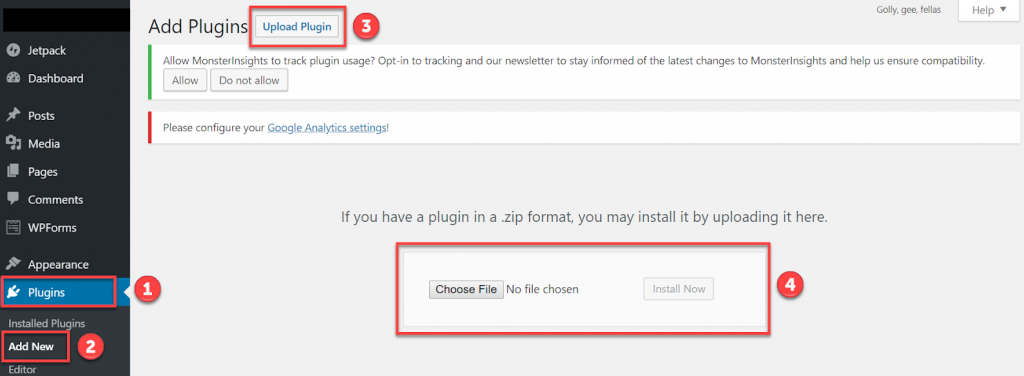
The Most Essential Plugins For Your New WordPress Website
Knowing the most essential plugins is important if you want to make the most of your self-hosted WordPress website. Since you have full control over your website, it is, therefore, your responsibility to make sure your site runs perfectly, and offers the best possible experience for your visitors.
But, which plugins do you need to install first?
For the remainder of this guide, I’ll go through the most important plugins you must consider adding to your website.
- Yoast SEO Plugin (https://wordpress.org/plugins/wordpress-seo)
One of the most popular plugins on the WordPress Plugin Directory is the Yoast SEO plugin. You can easily see why it’s installed on more than 5 million websites – it’s free, it gets updated frequently, and it really works as advertised.
Yoast doesn’t only help you optimize your site for search engines, it also gives you useful suggestions on how to write valuable content. Also, it also checks your content’s readability by giving you a Flesch Reading Ease score.
Here’s a sample analysis by the Yoast SEO plugin:
As you can see, Yoast gives you a detailed and highly actionable list of what you need to work on, and what’s already good with your content. All you have to do is go through all the suggestions and apply the changes accordingly!
The Yoast SEO plugin is free, but if you want more features and access to 24/7 support, then you’d need to shell out $89/site for the annual fee.
- Akismet Anti-Spam Plugin (https://wordpress.org/plugins/akismet)
Akismet usually comes pre-installed on fresh WordPress installations, so there’s no need for you to install it. If you’re wondering whether to remove it or not, don’t. Akismet filters out spam comments and pingback spam on WordPress sites.
If you’ve ever had the unpleasant task of manually filtering out spam emails, then you’ll find comment and pingback spam even more unpleasant. Akismet can save you countless hours just by automatically blocking spam.
To view the number of spam blocked by Akismet, you can go to Plugins > Installed Plugins > Akismet Anti-Spam Settings, or you can go to Settings > Akismet Anti-Spam.
Over time, you will see a report like this on your Akismet Anti-Spam dashboard:
If you receive hundreds or thousands of comments in a month, Akismet will effectively save you many hours since you no longer have to see spam comments in your site’s Comments section.
- MonsterInsight’s Google Analytics Plugin (https://wordpress.org/plugins/google-analytics-for-wordpress)
Using Google Analytics to track your website visitors is very important. If you want to know your detailed website statistics like who your site visitors are, where they come from, what they do on your site, etc. then you must use Google Analytics on your website.
To begin, you need to sign up for a Google Analytics account. You need a Gmail email address so you can use the service. Once you’ve set up your Google Analytics account, you can download the plugin from the WordPress Plugin Directory.
In the old days, webmasters had to install the Google Analytics code onto their website’s header. Viewing the data meant opening another browser tab and logging in to Google Analytics.
With Monster Insight’s plugin, you can simply log in to your WordPress dashboard, and your website data will be waiting for you.
If you want more features, then you can buy the premium version of MonstersInsights starting from $39/ year for one website.
- Updraft Plus Backup Plugin (https://wordpress.org/plugins/updraftplus)
Losing all your WordPress data is a scary thought. Just think of all your hard work vanishing, never to be recovered again. If you don’t back up your website regularly, then this scenario is very much possible.
Hackers and malware can get access to your website and delete all your website files.
There are plenty of backup plugins available on WordPress, but one of the most highly recommended backup plugins is Updraft Plus. The plugin has been installed on over one million websites.
It’s frequently updated, and best of all, it’s free. There’s a premium version available too, but when you’re just starting, the free version works just fine.
Updraft Plus doesn’t just back up your website files, it also includes your databases, themes, and plugins. There are plenty of places you can choose to backup your website files to. These include Google Drive, Dropbox, Amazon S3, FTP, email, and others.
You can define whether to schedule your backups automatically or just do a manual backup from time to time.
If you’ve got a static website, a manual backup is great as long as you remember to backup your files everytime you update your site. But for your peace of mind, just do the automatic backup.
If you run out of space on your backup destination, simply erase the older backup files to free up some storage space.
In the unfortunate event you do lose your website files to hackers or malware, then Updraft Plus will save the day with its 1-click restore function!
- WP Super Cache Plugin (https://wordpress.org/plugins/wp-super-cache)
There’s nothing more annoying than landing on a web page that takes forever to load. More often than not, instead of waiting for your site to finish loading, your visitors may hit the back button on their browser to go look for a faster-loading alternative.
If you offer really valuable content, some people may be compelled to wait. But would you really risk turning away people who are interested in hearing what you have to say? I sure hope not.
Many factors contribute to a faster loading website. One of the best, free ways you can help your site load faster is by installing a caching plugin such as WP Super Cache.
This nifty plugin creates static pages of your website which is then served to your website visitors instead of processing the full PHP scripts.
Another upside for this plugin is that activating it is a breeze. You simply need to click the Caching On button, and you’re good to go.
Of course, as you can see on the screenshot, there are other settings you can play around with, but for the most part, just activating the Caching On option is all you need for a faster loading website.
- Search Exclude Plugin (https://wordpress.org/plugins/search-exclude)
If you want to build a mailing list on your WordPress website, then this plugin is a must-have. After people sign up to your list, you redirect them to the download page or a thank you page.
Now, you don’t want people randomly accessing the download and thank you pages if they haven’t signed up for your list. So, what you need to do is hide or exclude your download pages from the public.
One of the easiest ways to do this is by using the Search Exclude plugin. It’s free, open source, and it’s compatible with the latest version of WordPress so you can be assured it’s going to work on your ‘secret’ pages.
Final Words
Plugins make your WordPress website even more powerful than it already is. There’s a popular saying in the WordPress community – if you can think it, there’s probably a WordPress plugin for that, or something along those lines.
Just like WordPress themes, if you can’t find the right plugin for your website, then there’s always the option to hire a developer to create your plugin from scratch.
WordPress literally gives you full control over your website – use it to make your website the best it can possibly be.