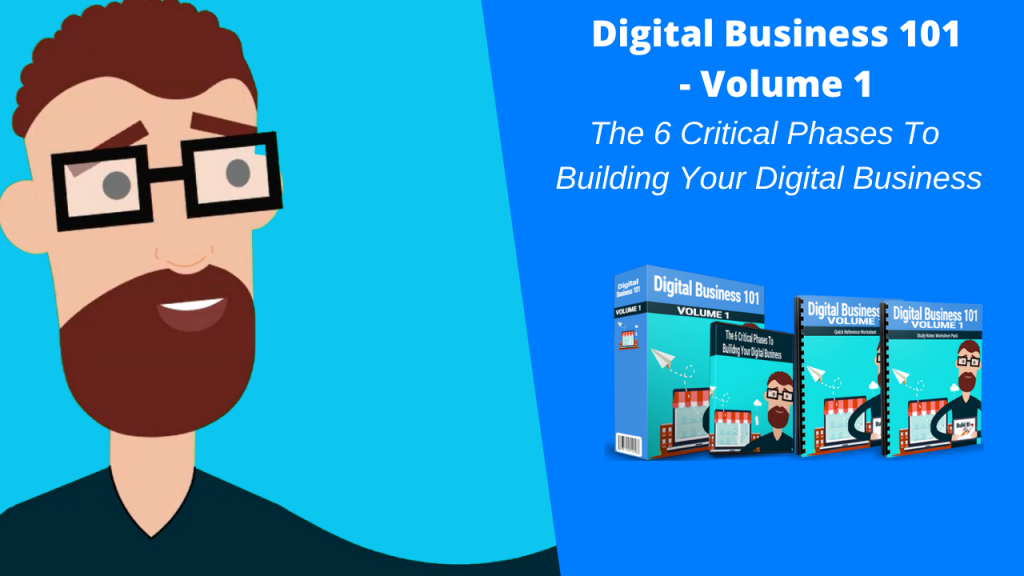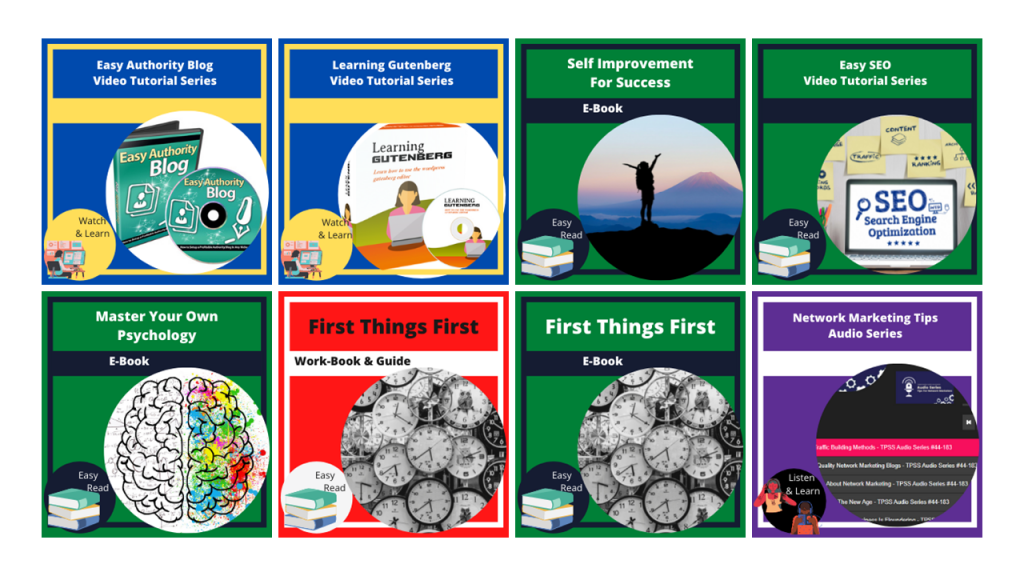All WordPress themes look great at first sight – but how do you know which theme will actually work best for your needs?
Looking for the best WordPress theme for your brand-new website can be a daunting task. You may think it’s going to be fun because you’ve literally got thousands of options. And it could be fun, really.
However, when you’ve tested hundreds of themes and you still haven’t found “the” theme, then you need help. In this guide, you’ll learn how to find the best WordPress theme that matches what your website, and your brand, is all about.
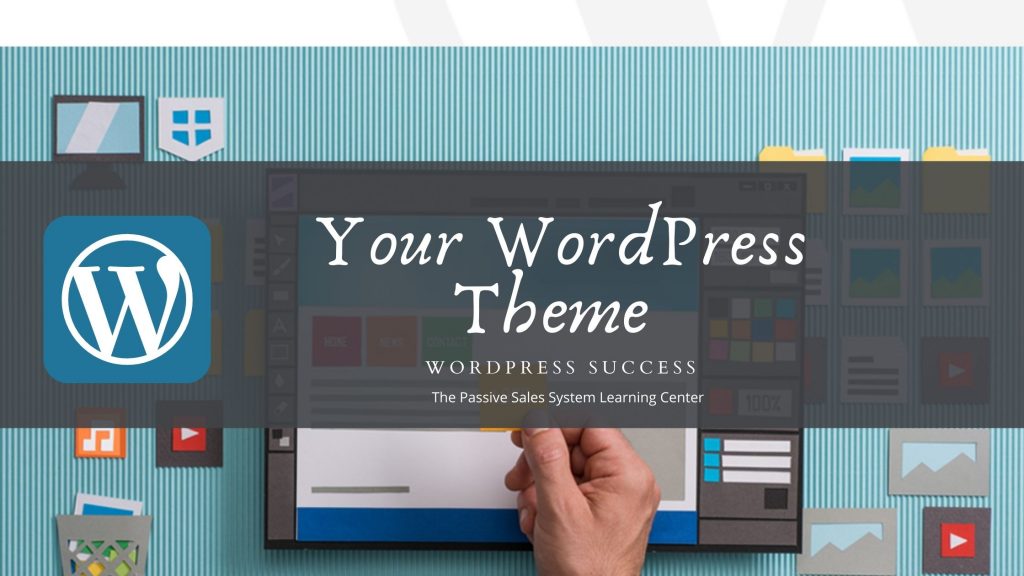
First Of All, What Are WordPress Themes?
WordPress themes define how your website looks. A theme is made up of many files such as customized template files, style sheets, image files, custom pages, and other necessary code files. These files work together to give your website a new look.
In addition to helping you change your website’s appearance, themes also help change some features and functionalities on your site. Some themes allow you to add custom CSS, while others don’t.
Some themes give you 5 different options to display the images on your site, while others only give you 1 or 2 ways.
WordPress themes aren’t created equal. Price-wise, themes can go anywhere from free to a few hundred dollars. Flexibility-wise, some themes allow you to build just about any kind of website, while others will limit you to a few tweaks only.
The Pre-Installed WordPress Themes
In the previous guide, I showed you how to install WordPress in just 1-click. If you want to see what kind of themes came pre-installed on your website, you need to log in to your WordPress dashboard.
When you’re logged in, go to Appearance > Themes. As you can see on the screenshot below, free themes came pre-installed.
There will already be an active theme installed. Just take a look at the preview images on the screenshot. How you can custo,ize your theme really depends on the Theme you have intalled.
To access the customizer, you simply need to click on the blue Customize button as you can see in the screenshot above. Alternatively, you can also go to Appearance > Customize.
You can customize each theme differently, depending on the theme’s features. For the Twenty Seventeen theme, these are the available options you can customize:
- In the Site Identity section, you can upload your website’s logo and favicon, as well as update the Site Title and Tagline here.
- In the Colors section, you can set the color scheme you want to use. You can choose from Light, Dark, or Custom. You can also customize the Header Text color here.
- In the Header Media section, this is where you upload header images, or your header video. You can either upload a video or link to a YouTube video as I mentioned earlier.
- In the Menus section, you can specify where you want your menus to appear. The Twenty Seventeen theme can display menus in 2 different locations.
- In the Widgets section, you can choose to add widgets in the Sidebar, or in the Footer section.
- In the Homepage Settings section, you can choose what’s displayed on the homepage of your website. You can use a static homepage or display your latest blog posts.
- In the Theme Options section, you can choose from one or two-layout column. You can also select the content you want to display in the front page.
- In the Additional CSS section, you can add your own CSS code to customize the appearance of your WordPress website.
Now, check out what happens to the customizer when I activate the Twenty Sixteen Theme.
Instead of Header Media, there is now only settings for a Header Image. This means you can no longer use video as header in the Twenty Sixteen theme. You can, however, use a background image if you want to.
As you can see in this example, WordPress themes allow you to change your website’s look in just a few clicks. Settings for each theme will vary greatly, with premium themes offering the most flexibility.
In the next section, we’ll take a look at how to add new WordPress themes to your site.
How To Add New WordPress Themes To Your Site
Switching between themes in WordPress is extremely easy. You just need to go to Appearance > Themes and click on either Live Preview to preview how your site is going to look like, or click on Activate to use the theme immediately.
To add a new theme, click on the Add New button.
In the next screen, you will then have the option to either upload a new theme or install one from WordPress.org. Normally, you use the upload button if you buy a premium theme from a third-party website.
If you want to get a feel for how WordPress themes work, then you can simply choose from any of the Featured, Popular, and Latest themes on your Themes dashboard. Note that these themes are from the free WordPress.org Theme Directory (http://wordpress.org/themes).
If you don’t want to scroll through thousands of free themes, use the Search Themes box on the right.
If you want to install or preview a free WordPress.org theme, hover your mouse over the theme so the Install and Preview buttons will appear, just as you see in the screenshot below.
Free Versus Premium WordPress Themes – Which Should You Go For?
WordPress is an extremely versatile open source platform. You can choose from thousands of both free and premium themes either on the WordPress.org Theme Directory or on many third-party websites. Let’s go over some key differences between these two types of themes:
Price
Obviously, free themes come with a zero dollar price tag. Premium themes can go from a few dollars to a few hundred dollars. Some theme shops like Thrive Themes (https://thrivethemes.com/) and Elegant Themes (https://www.elegantthemes.com/) offer subscription-style membership which gives you access to their full suite of WordPress themes and plugins.
Uniqueness
It makes sense that more people will be using free WordPress themes for their websites, right? After all, they don’t pay for using it. The only downside is that thousands of websites will be using the same free theme, so you’re not exactly in unique territory.
If you want your website to stand out, consider getting a premium theme. Yes, other people will still be using that theme, but with the host of customization options you get, you can pretty much make your website look as unique as you want.
Support and Updates
For most free themes, developers may provide support in WordPress forums. But for the most part, if something goes wrong, you’re on your own. Some developers even abandon old themes after some time, so that’s something to consider as well.
Premium themes often come with support and are regularly updated. Support varies. Some offer free support for the first 6 months or so, after which you have to pay extra if you want extended support. Others offer free support for as long as your theme license or membership is valid.
Features and Functionality
Most free themes have limited features and functionality. Premium themes, on the other hand, offers a variety of customization options. There’s plenty of competition in the premium themes industry, so developers and theme shops are always finding new ways to offer more features at a lower cost.
The Theme Selection Process – How To Choose The Best Theme For Your WordPress Website
Choosing the best theme will depend entirely on what you aim to achieve with your website. A blogger will most likely use a different theme from a web designer or a photographer. An eCommerce store will need to showcase its products and will therefore need a theme that will do just that.
When matching your WordPress theme to what you have to offer to the world, you have to consider the following tips:
- Does it include all the features you want in a theme?
To know the answer to this question, you must already have an idea of which features are important.
To find out what you want, you can research your favorite WordPress websites and write down the features you would like on your own website. To give you an idea, for example, you may want to have a theme that has the following features:
- Unlimited colors
- Fully mobile responsive
- Number of columns supported
- Number of available layout positions
- Custom or Google fonts option
- Ready-made widgets
- SEO-optimized
The more choices you have, the better. But sometimes, especially if you’re a WordPress novice, having too many options available can only lead to confusion, which brings us to the next point.
- Will your theme help you support your website’s goal?
If you’re a blogger, you want a theme that will showcase your content and your ideas. You don’t want too many animations and advertisements flashing on your content pages as that could be distracting for your website visitors.
If you’re building an online store, you’d want a theme that will showcase your main products. You’d want to be able to put up nice images, maybe even image sliders or galleries, and video support so your customers can easily decide for themselves if they want to buy your products or not.
In most theme marketplaces and theme shops, you’ll find that most of them have categorized their themes. For example, if you go to ThemeForest (https://themeforest.net), you’ll see that their WordPress themes are categorized into these categories:
- Blog/Magazine
- BuddyPress
- Corporate
- Creative
- Directory & Listings
- eCommerce
- Education
- Entertainment
- Layers
- Mobile
- Non-profit
- Real Estate
- Retail
- Technology
- Weddings
- Miscellaneous
As you can see, ThemeForest makes it easy for their customers to find the perfect WordPress theme for their needs. Bloggers can simply check out themes in the Blog/Magaziness category, and for those looking to build a membership site they can easily browse through the BuddyPress category, and so on.
- Does the theme include a drag and drop builder?
Drag and drop builders make it easy for you to customize your website anyway you want. All you basically have to do is just know the elements you want to use on a specific page, drop it, and add the content to the element.
For example, if you want to add a video, you simply drag the video element to the area you like, then upload or add a link to the video.
You don’t need to pay a website designer to make your website look nice. You can visit your favorite sites for inspiration, and then use your drag and drop builder to create landing pages, homepages, and any other page on your website exactly as you want.
Some popular drag and drop builders that come bundled with premium WordPress themes are Thrive Theme’s Thrive Architect and Elegant Theme’s Divi Builder.
Final Words
Your WordPress theme plays a very important role in determining the outcome of your website’s overall design and appearance. While a few modern free themes offer some advanced features, premium themes remain ahead of the pack with superior features and customization options.
At the end of the day, however, it’s what you want to achieve with your website that should lead you or match you to the perfect WordPress theme for your needs.